Table of contents
Table of contents
You don't need an in-house graphic design department to make stunning visuals. Using Canva, a graphic design tool known for its incredible user-friendly interface, you can publish gorgeous social media graphics, email newsletters, and even an end-of-year report—without having to know the entire Adobe Suite.
As a nonprofit organization, Canva's design tools (even the Canva Pro features) are completely free to use. Plus, Givebutter offers a built-in Canva integration, so you can use various design elements without having to leave your fundraising platform.
Take advantage of the following Canva tips and tricks to help bring your nonprofit brand to life. From choosing design templates, staying on brand, and even using GIFs, you'll learn a number of Canva hacks to design beautiful marketing materials to wow your supporters.
5 Canva tips every nonprofit should know
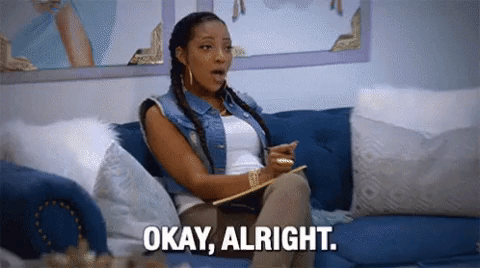
Canva is a user-friendly tool that can help your organization easily make enticing graphics. To help save time and get you up and running, follow these five Canva tips below:
1. Set your foundation
The first step to using Canva? Getting your brand kit in place.
<div class='rich-text-tip'>Using the same color palette, font combinations, mood board, and stock photos across all channels helps you look professional and stay on brand.</div>
To start, follow these design tips:
- Get your style guide in place: Load your brand colors and select your brand fonts. This is one of those steps that takes 10 minutes and will save you hundreds of hours in the course of the year.
- Load your images: Connect your Dropbox or Google Drive for easy access to imagery. Connecting your photos via Dropbox or Google Drive saves you the hassle of having to upload photos one at a time (and also keeps you organized).
- Choose suitable font pairings: You can use other fonts outside your brand style guide, just keep them in the same style (i.e. modern, playful, etc.). Also, make sure the fonts you choose are easy to read. Many times, fonts that are scripted or tiny in size can be difficult to read for your supporters.
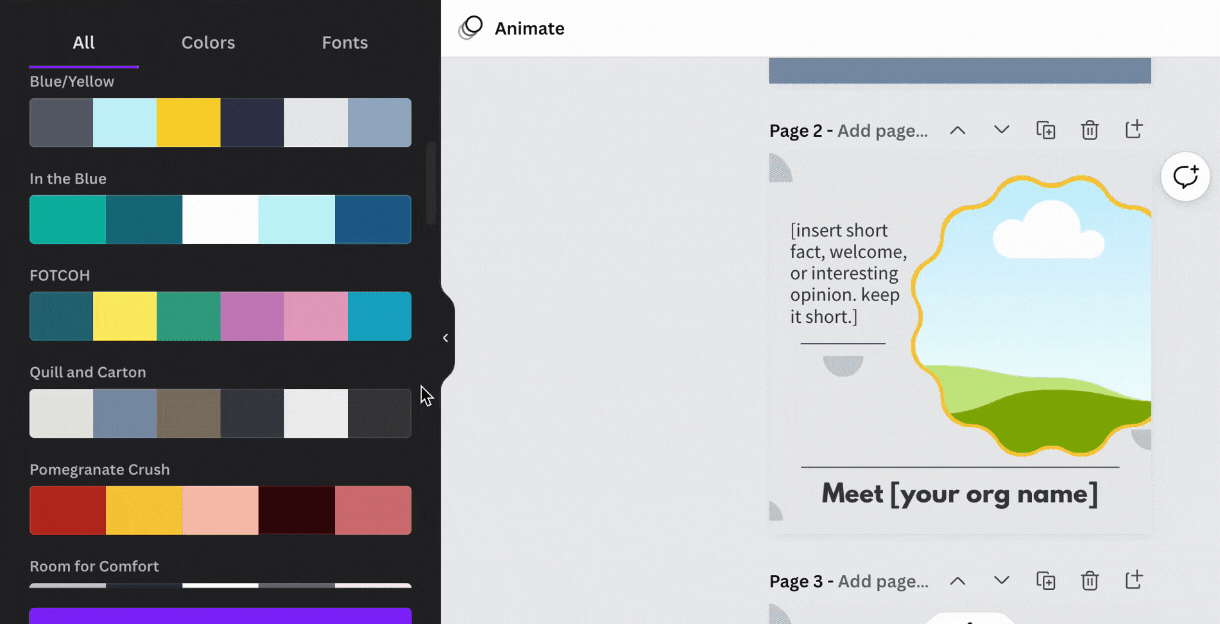
2. Stay in your lane
One of the best Canva design features is its incredible template library. However, as a Canva beginner, it's easy to get a little too "template happy," using designs that are way off-brand.
To prevent this from happening, follow these simple Canva tips:
- Remember the value of branding: Staying on-brand helps to ultimately build your brand. It creates a visual aesthetic that is uniquely yours and helps you become a nonprofit that stands out in a crowded online space.
- Approach with caution: Go easy on using different motifs, elements, icons, and graphics outside your brand. Remember that every post you generate should be recognizable, keeping your nonprofit top-of-mind for supporters.
- Stick to your personality: Your social media posts shouldn’t look like a serious entrepreneur one day and then a whimsical food blogger the next day. Try to stick to your tone and voice throughout each marketing channel.
3. Create campaign-specific templates
Canva can unintentionally be a time-suck when you search for new templates every time you need to create a social post. To help save time, create a standard group of Canva templates you can use for an upcoming campaign, such as a charity 5k race. This helps accomplish several things:
- Offers a cohesive list: From a single group of templates, you can easily create 5–10 graphics that have the same visual aesthetic, story, fonts, elements, and color scheme.
- Attracts new supporters: Stand out in a saturated, online market by staying away from boring or generic posts. Try to find templates that are easy-to-digest, while being visually appealing for your supporters.
- Saves time: With campaign-specific templates, you save hours of time otherwise spent on customizing one template at a time. Instead, you can reuse templates every campaign cycle by making a copy of your existing series, then adding a new event name or date.
Pro tip: Not sure where to start? Grab the Canva for Social Impact course + Template Pack, designed exclusively for nonprofits here: www.splendidcourses.com/canva, and use code BUTTER at checkout to save 20%.
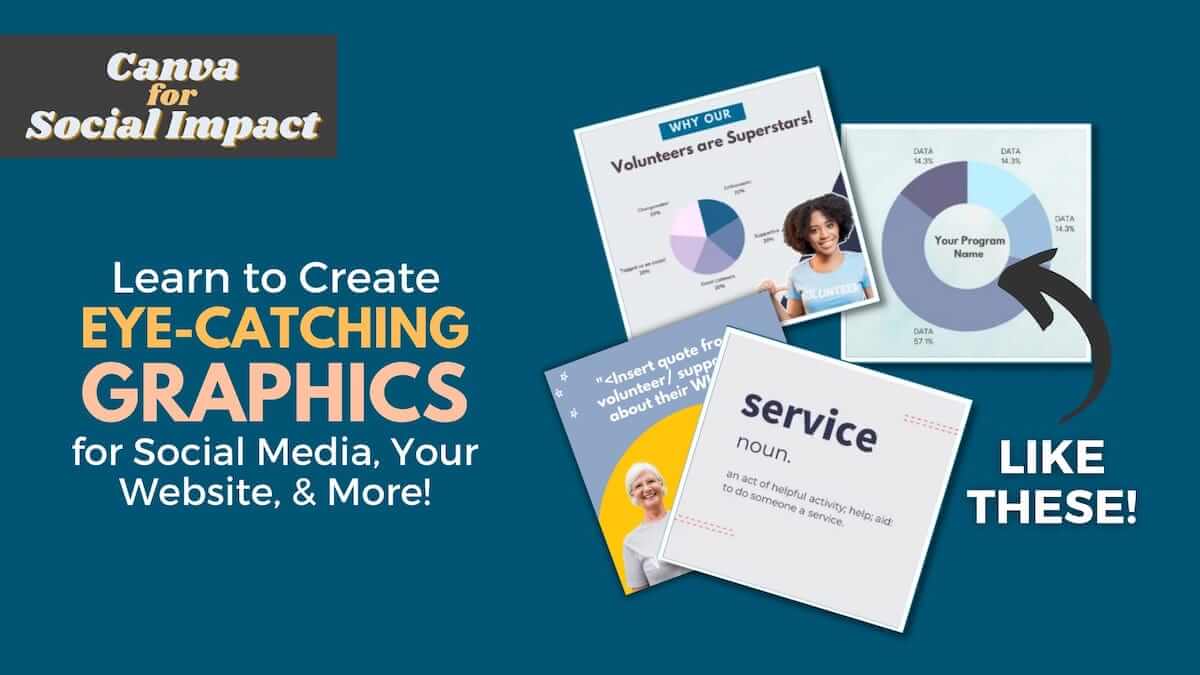
4. Let loose with GIFs
GIFs are a commonly overlooked feature of Canva, but using them can be one of your most impactful Canva tips. With GIFs, you can "wake up" a stale or quiet audience on any of your social media platforms. Plus, they're a great way to add an element of lightness to your Instagram stories or other posts, more so than a static PNG image.
To get started using GIFs, follow these simple steps:
- Stay on brand: Use GIFs that are within your brand voice and values. Key in on your target audience and make sure you don’t use GIFs that would be inappropriate for them.
- Stay up-to-date on current events or trends: You can use trending GIFs relevant to the time of year (example: Academy Awards or Groundhog Day) or pop culture references (The Office or Friends).
- Use GIFs for celebratory purposes: GIFs can be used to celebrate a win in your organization—maybe you hit a fundraising goal or program milestone. Plus, they're a fun way to let your supporters join in on the celebration.
5. Identify “signature” brand elements and icons
To round out our best Canva tips, select 5–10 elements your nonprofit can use time and time again. They become your signature elements that make your brand instantly recognizable—think Nike swoosh, Coca-Cola’s red and white color scheme, or KFC’s “finger-lickin' good” tagline. Your selected elements can be icons, stickers, shapes, motifs, lines, colors, logos, sounds, and more, helping to carry your brand throughout every marketing channel.
When searching for the right elements to incorporate with your brand, remember these Canva tips:
- Search for common themes: When searching for elements, use keywords such as nonprofit, giving, service, volunteer, or support to find designs appropriate for your organization.
- Get specific: Filter elements by searching for niche-specific terms (e.g., "health care" or "women's rights") to find designs closely related to your organization.
- Don't forget to customize: Remember to customize elements to fit your brand colors. This is an often overlooked step that can prevent your followers from building brand trust with your organization—don’t just publish an element with the colors it came in, use your brand colors instead.
Use these Canva tips to launch your next fundraising campaign on Givebutter
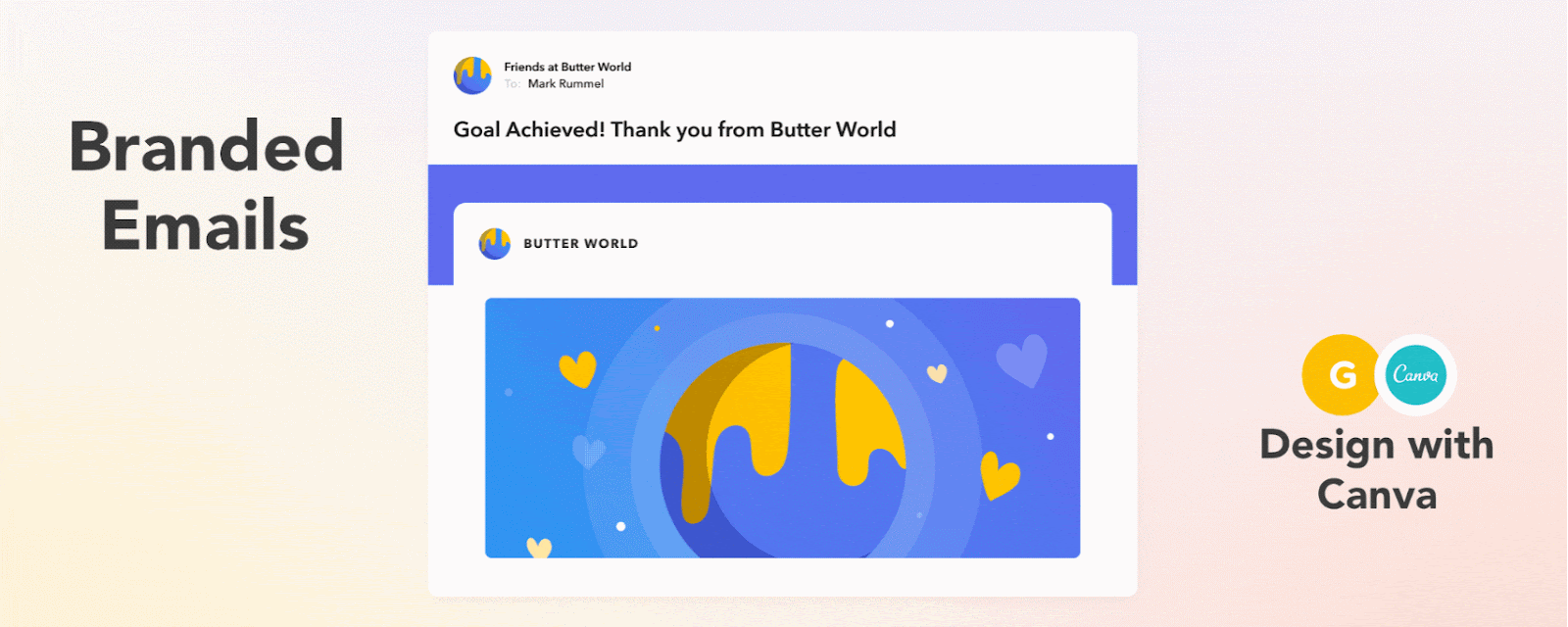
With Canva's easy-to-use interface and helpful Canva tutorials, any nonprofit can publish gorgeous graphics, without having an in-house design team. This wonderful tool will help your Givebutter campaign updates and emails stand out with beautifully designed graphics.
<div class='rich-text-tip'>Thanks to Givebutter's integration with Canva, you can select, edit, and add any graphics saved in your Canva account without having to switch to another web browser tab.</div>
You don't have to download your designs from Canva and then upload them to Givebutter. Instead, simply click the Canva button in the Givebutter WYSIWYG text editor, and like magic you're connected to your Canva account.
See it in action!
To help bring your designs to life, be sure to use Canva in conjunction with Givebutter. Givebutter is the all-in-one, always-free fundraising platform built with donors in mind. With Givebutter, you get 130+ fundraising tools, a CRM platform, and marketing automation to help reach your mission. Through one, user-friendly interface, you can not only use Canva, but also launch an email marketing campaign, send SMS updates, share videos from your organization, and convert subscribers into recurring donors.
Ready to see how Givebutter and Canva can help transform your fundraising efforts? Take a tour today to get started.





.png)
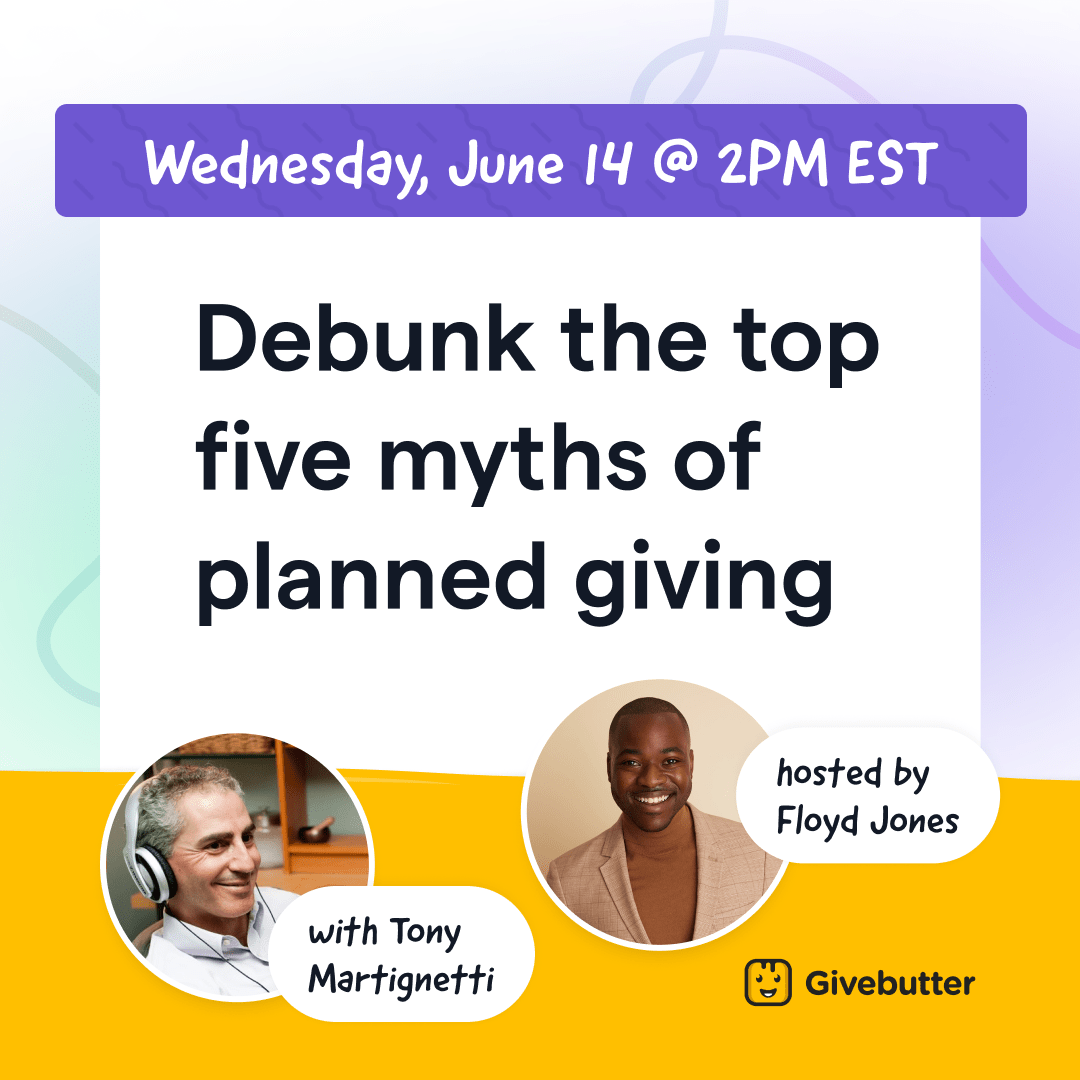



 (1).png)






.png)






.svg)
.svg)
